MacOS - Your disk space is critically low
I’ve been receiving Your disk space is critically low messages for the past couple months.
It always occurs at a bad time, so I’d do the minimum. Clear downloads, empty the bin & sometimes reboot. This usually gave me about 10Gb free, which would last another few weeks, before I needed to repeat the process.
Annoyingly, most of the disk was used by the System.
Time for a proper disk clean up!
There are plenty of commercial tools that will help. But, wearing my engineer’s hat, I prefer to know how things work and wanted to do it manually.
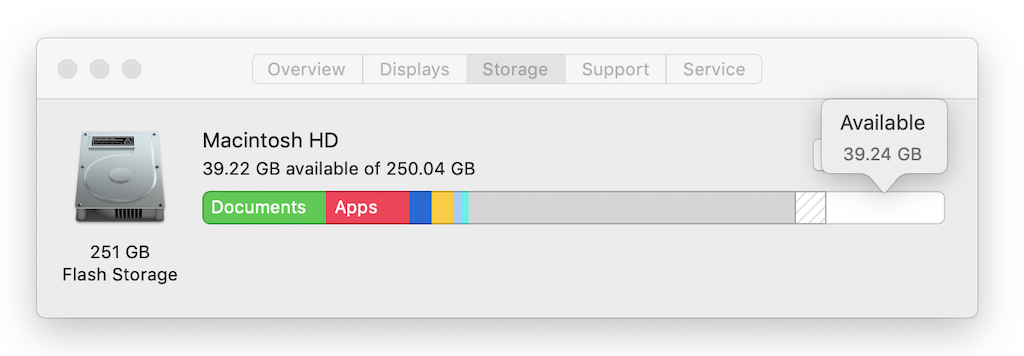
Running through the process below, I was able to free up more than 50Gb of space.
- Table of contents
The basics
Click on the Apple icon in the menu, select About this mac & then click on Storage.
This gives a quick overview of what’s using your disk space.
Click the Manage… button and follow the recommendations.
Disk Usage command
It’s easy to see what folders are using up disk space - either by the command line or Finder GUI.
In a terminal, use the du command to print out the disk usage of a folder or all folders.
List disk space and in human readable form -h and summarize -s
du -sh .
Finder also has a feature which displays folder sizes.
Open Finder, press (⌘) + J or select View > Show View Options from the menu. Then select the Calculate all sizes options. The size column will now show folder sizes.
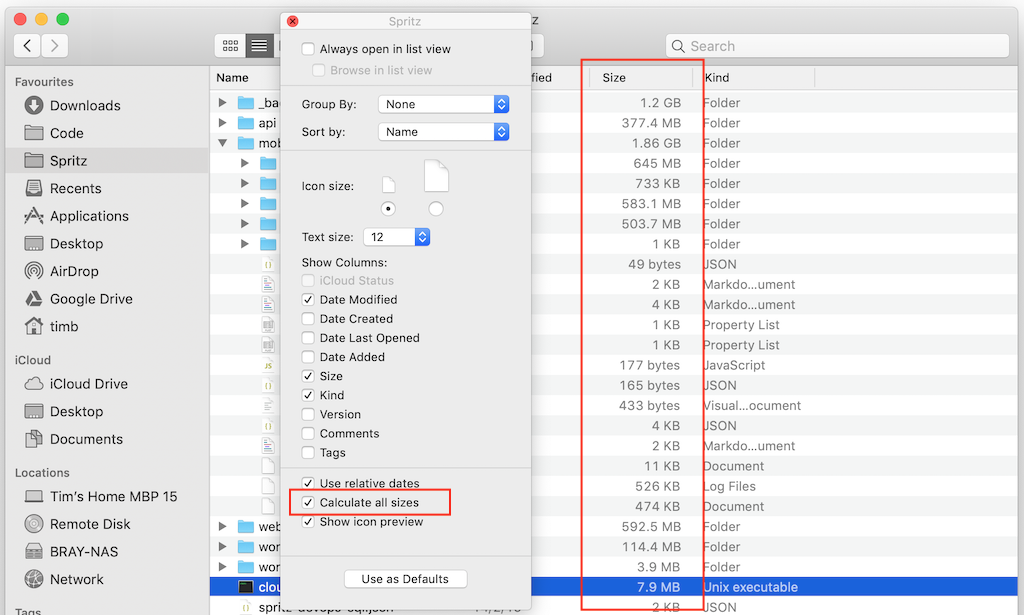
System Files - Cache
My user cache in ~\Library\Caches was very large.
du -sh ~/Library/Caches/
Quit all apps before clearing anything in the cache. It’s apparently better to delete the contents of folders that the folders themselves - but I haven’t properly researched whether this is true. If you’re feeling lucky - clear it all, otherwise research the implications. I felt lucky & just deleted everything.
Node / yarn / npm
If you’re using Nodejs, npm or yarn you may find a large cache has built up over time. I found my yarn cache was over 8Gb and full of older packages. My npm cache also had a couple Gb which could be cleaned.
Time for a clean:
yarn cache clean
Verify & garbage collect npm as well:
npm cache verify
Xcode Junk
Archives
If you’re building and deploying iOS apps, you may have built up a large number of archives. I had 11Gb or archives - which was only about 5 months! These archives are only needed if the apps are still installed on customer devices (and then only if you haven’t pushed the symbols to your error tracking service - eg. Firebase/crashlytics/bugsnag/instabug etc.)
Head to ~/Library/Developer/Xcode/Archives and remove any folders you no longer need.
Support for older devices
I had 15Gb of iOS Device Support. Most of these were for older iOS versions that we can safely delete.
Browse to ~/Library/Developer/Xcode/iOS DeviceSupport and remove older iOS version folders.
Downloads
Simulator images are also saved to this location ~/Library/Caches/com.apple.dt.Xcode/Downloads, delete any dmg files you don’t need
Old simulator runtimes
Remove any old iOS versions you no use from here /Library/Developer/CoreSimulator/Profiles/Runtimes
CocoaPods
The CocoaPods cache can sometimes become large and dirty, you can delete it then re-download everything:
pod cache -all clean
pod update
If you’re feeling lucky, can delete the whole pod cache folder here ~/Library/Caches/CocoaPods